Woodfield Nissan Blog Hoffman Estates IL | Schaumburg
How to Remote Start a Nissan Vehicle
By webdev | Posted in Woodfield Nissan on Thursday, March 27th, 2025 at 3:40 pm
Imagine you’ve just woken up on one of Woodfield’s chilly mornings, and you’re getting ready for work. How great would it be to start the car, warm it up, and prepare it for driving before you even get to it?
With Nissan’s Remote Start technology, you can do just that. You can start your vehicle from inside the comfort of your home, office, or gym. Remote Start allows you to pre-condition your vehicle for the perfect temperature before stepping inside.
In this guide, we’ll explain how to remotely start a Nissan and how to get the most out of this feature.
What is Nissan Remote Start
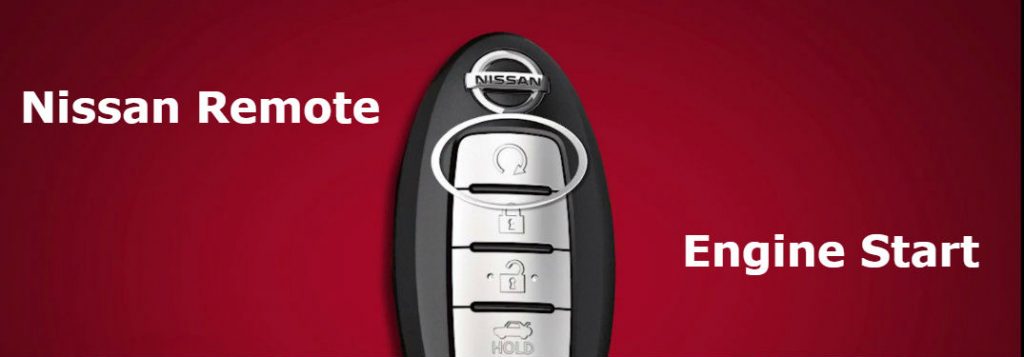
Nissan Remote Start is a feature that Nissan introduced back in 2013.
The functionality allows you to remotely start your vehicle’s engine using either Nissan’s intelligent key or the MyNissan app. This capability brings convenience and comfort—quite literally—to your fingertips.
The Benefits of Using Remote Start:
- Comfort: Get a pre-heated seat and steering wheel each time you drive
- Defrost windows: You can defrost/de-ice your Nissan’s windows, especially during Woodfield’s cold winters
- Set the ideal temperature: You can heat or cool your car before you hop in. Once you start your car remotely, intelligent climate control kicks in, allowing your vehicle to achieve a comfortable temperature
- Save time: You no longer need to wait for your car to reach a “bearable” temperature before climbing in—just hop in and drive
How to Remote Start a Nissan
Two ways to remotely start your Nissan are using the Nissan intelligent key or the MyNissan app.
Method 1: Remote Start Using Your Nissan Intelligent Key
Most Nissan models with remote start come equipped with an intelligent key (commonly referred to as a key fob). Follow these steps to start your Nissan remotely:
- Step 1: Press the lock button on the key fob
- Step 2: Press and hold the engine start button within 5 seconds of executing step 1
- Step 3: Confirm that the engine has started—your Nissan’s light will flash, and the engine will start running
Method 2: Remote Start Using the MyNissan App
Some Nissan models allow you to use the MyNissan app to start your vehicle remotely. Follow these steps:
- Step 1: Download and install the MyNissan app from the App Store or Google Play.
- Step 2: Open the app and log in via your MyNissan credentials
- Step 3: Select your vehicle from the app dashboard
- Step 4: Press the “engine” icon
- Step 5: The app will ask you for confirmation; tap Yes
- Step 6: The engine will start up, ready to drive
Troubleshooting Nissan Remote Start Issues
Below are some common reasons and solutions in case your remote start isn’t working:
- Check engine light is on: Some Nissan models turn off the remote start if there’s a warning light
- Intelligent key battery is low: Replace the battery if the key isn’t working
- Out of range: Ensure you’re within the operational range of your intelligent key
- The vehicle is not locked: Ensure all doors are closed and locked
Nissan Remote Start: For Comfort and Convenience
Nissan Remote Start is great for car owners who want comfort and convenience. If you’d like to learn more about Nissan’s Remote Start or need assistance with troubleshooting, contact us or visit our Woodfield Nissan dealership. Our team is ready to help and provide expert guidance.







